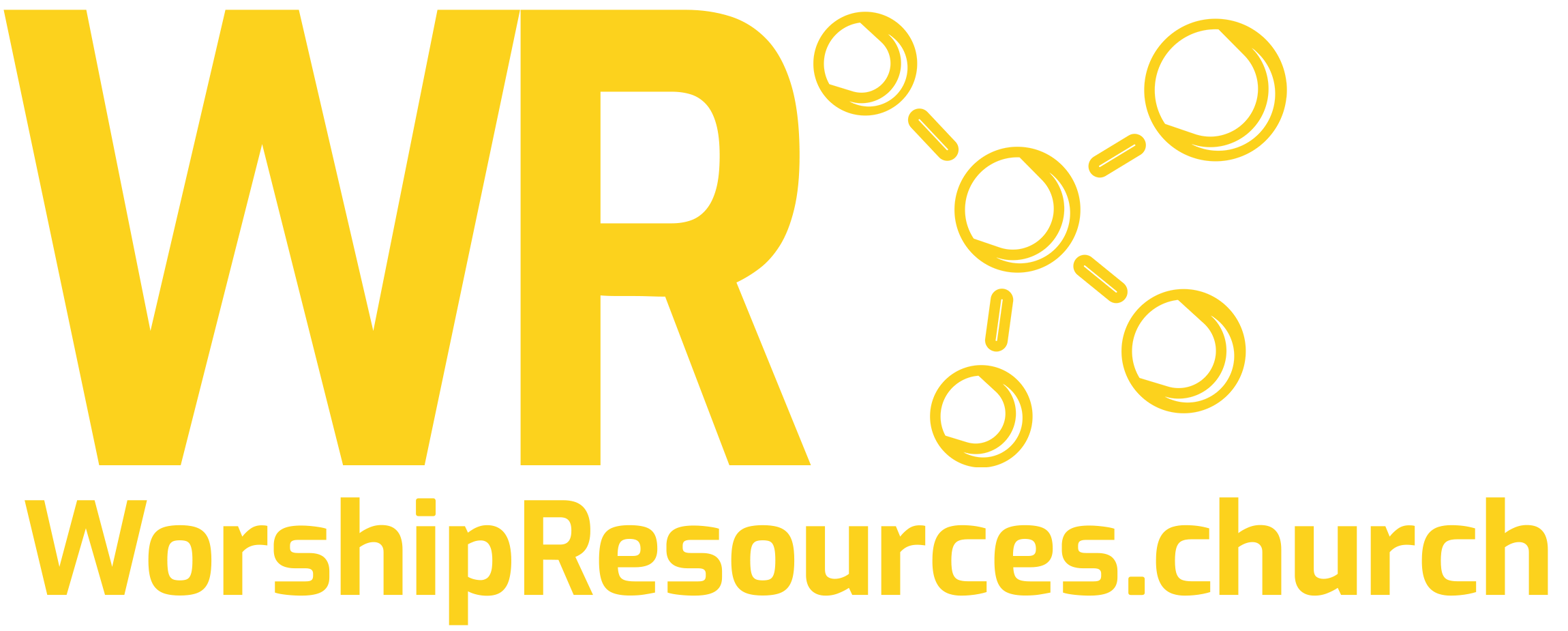Running ProPresenter on Sunday morning shouldn’t feel like a guessing game. Here’s how to see all your outputs at once using the ProPresenter Multiview.
Picture this: It’s Sunday morning, you’re running ProPresenter, and that familiar anxiety creeps in. Did those lower thirds actually show up? What’s displaying on the back screen right now? Did I send the right slide to the main output?
If you’ve ever found yourself frantically switching between preview windows, trying to keep track of four different outputs while your congregation waits, you’re not alone. This is one of the most common frustrations I hear from church tech volunteers.
The good news? There’s a solution that will eliminate this stress completely.
The Problem: Too Many Outputs, Not Enough Eyes
Most churches today run multiple outputs from ProPresenter:
- Main screens (for the congregation)
- Lower thirds (for announcements and song info)
- Back screen or stage display (for the worship team)
- Camera input (for live streaming)
ProPresenter’s default setup only lets you preview one output at a time. This means you’re constantly clicking between different preview windows, never quite sure what your audience is seeing until it’s too late.
The Solution: ProPresenter MultiView Display
What if I told you that you could see your main screen, lower thirds, back screen, AND camera input all in one preview window? No more switching. No more guessing. No more stress.
This is exactly what ProPresenter’s multi-view feature accomplishes, and I’m going to walk you through the complete setup process.
Step-by-Step MultiView Setup
Step 1: Create Your ProPresenter MultiView Screen Configuration
First, we need to create a custom screen configuration that will house our multi-view display.
- Press
Ctrl + Vto hide the media bin (gives us more workspace) - Navigate to Screens → Configure Screens
- Click the plus button to add a new stage screen
- Select “New Placeholder” and choose “Custom Size”
Step 2: Calculate Your Custom Dimensions
Here’s where a little math comes in handy. For this example, we’ll stack four outputs vertically:
- Width: 1920 (standard HD width)
- Height: 4320 (1080 × 4 outputs = 4320)
Name this screen “Multi View” so it’s clearly labeled.
Step 3: Build Your Multi-View Layout
Now we’ll create the actual layout using ProPresenter’s Stage Editor:
- Go to the More tab and click Stage Editor
- Click the plus button and select Blank
- Set the size to match your multi-view screen (1920 × 4320)
- Change the background color from black to light gray (makes it easier to see)
Step 4: Add Your Preview Windows
This is where the magic happens. We’ll add four preview windows, each showing a different output:
- Add a preview window and set it to “Main Screens”
- Resize it to approximately 1920 × 1080
- Hold Shift and drag to resize proportionally
- Position it at the top of your layout
Now duplicate this window three times (hold Option and drag to copy):
- Second window: Set to “Lower Thirds”
- Third window: Set to “Back Screen”
- Fourth window: Set to “Video Input” → “Camera 1”
Step 5: Add Visual Organization
To make your multi-view easier to read at a glance:
Add colored borders:
- Main Screen: Blue (5pt stroke)
- Lower Thirds: Yellow (5pt stroke)
- Back Screen: Green (5pt stroke)
- Camera Input: Red (5pt stroke)
Add text labels:
- Insert text boxes with labels: “MAIN SCREENS,” “LOWER THIRDS,” “BACK SCREEN,” “CAMERA”
- Use Helvetica Bold, all caps
- Rotate text 90 degrees and position on the side of each preview window
Step 6: Apply Your MultiView
- Return to the Show tab
- Change your preview from “Main Screen” to “Multiview”
- Go to Screens → Select your ProPresenter Multiview output
- Set the stage screen to your newly created “Multiview” layout
Congratulations! You now have a complete multi-view display showing all your outputs simultaneously.
Pro Tips for Multiview Success
Prevent Accidental Changes
Here’s a crucial tip that will save you headaches later: Rename your propresenter multiview screen to “DO NOT CHANGE” in the screen configuration.
Why? Because volunteers might accidentally add stage actions that change your multi-view display back to a basic layout. By clearly labeling it “DO NOT CHANGE,” you’re giving your team a visual reminder to leave it alone.
Customize Your Layout
The beauty of this system is its flexibility. You can:
- Arrange windows in a 2×2 grid instead of stacked
- Adjust window sizes based on importance
- Add additional outputs like recording feeds
- Change colors and labels to match your church’s branding
Make It Team-Friendly
Consider creating a simple instruction sheet for your volunteers explaining:
- What each colored border represents
- How to identify if something goes wrong
- Who to contact if the multi-view gets changed accidentally
The Bottom Line: Confidence on Sunday Morning
Setting up multi-view in ProPresenter eliminates one of the biggest stress points for church tech volunteers. Instead of wondering what’s happening on your screens, you’ll have complete visibility and confidence.
No more guessing. No more switching between previews. No more sending the wrong content to the wrong screen.
Your congregation deserves excellence in your technical execution, and you deserve to serve without unnecessary stress. Multi-view gives you both.
Need Help Getting This Set Up?
If you’re feeling overwhelmed by this tutorial or want someone to walk you through it personally, I’d love to help. I offer free 30-minute consultations where we can tackle your specific ProPresenter challenges together.
Schedule your free consultation here →
Free Resource: 12 Best Places for Free Church Media
Looking for professional-quality videos, graphics, and backgrounds for your ProPresenter presentations? I’ve compiled the top 12 websites where you can download free media that will make your services look amazing.
Download the free resource here →
This post is part of our “5 Hacks Every ProPresenter Volunteer Needs to Know” series. Check out the other videos in this series on our YouTube channel for more game-changing ProPresenter tips.
Have questions about setting up ProPresenter multiview? Drop them in the comments below – I read every single one and respond quickly!