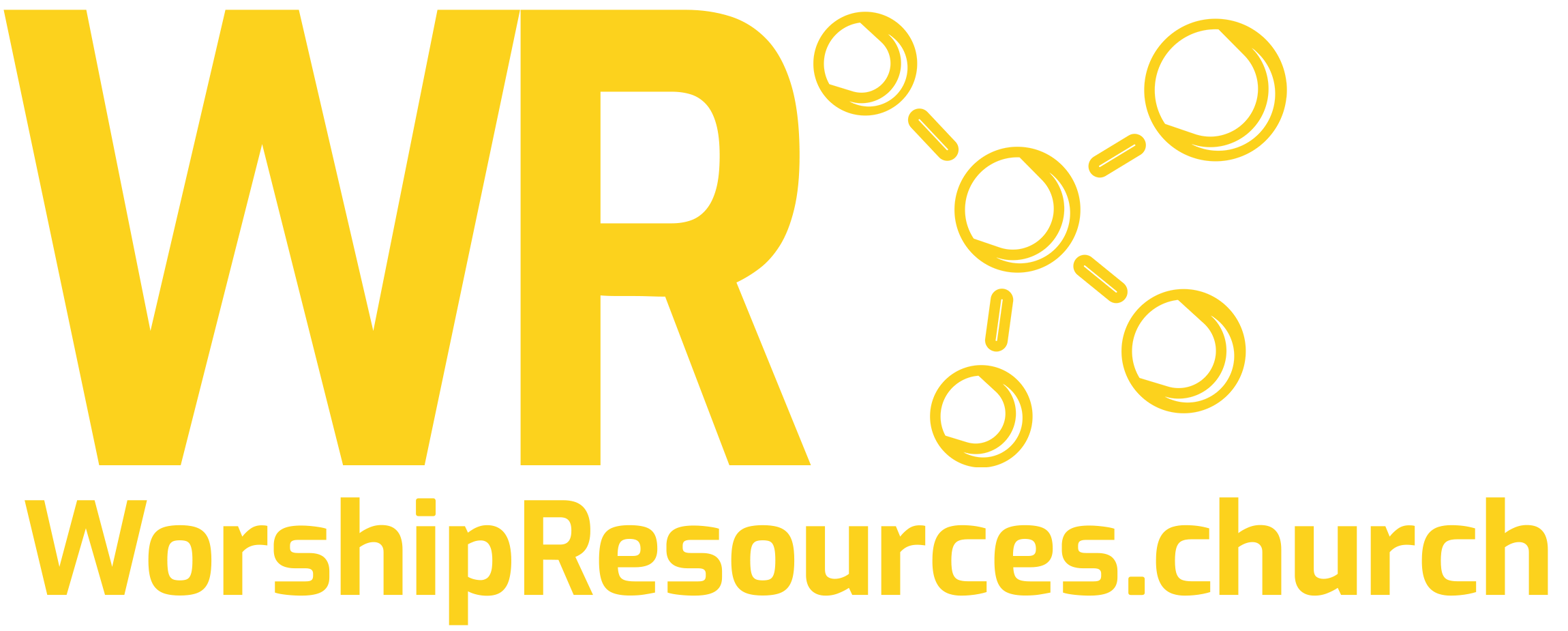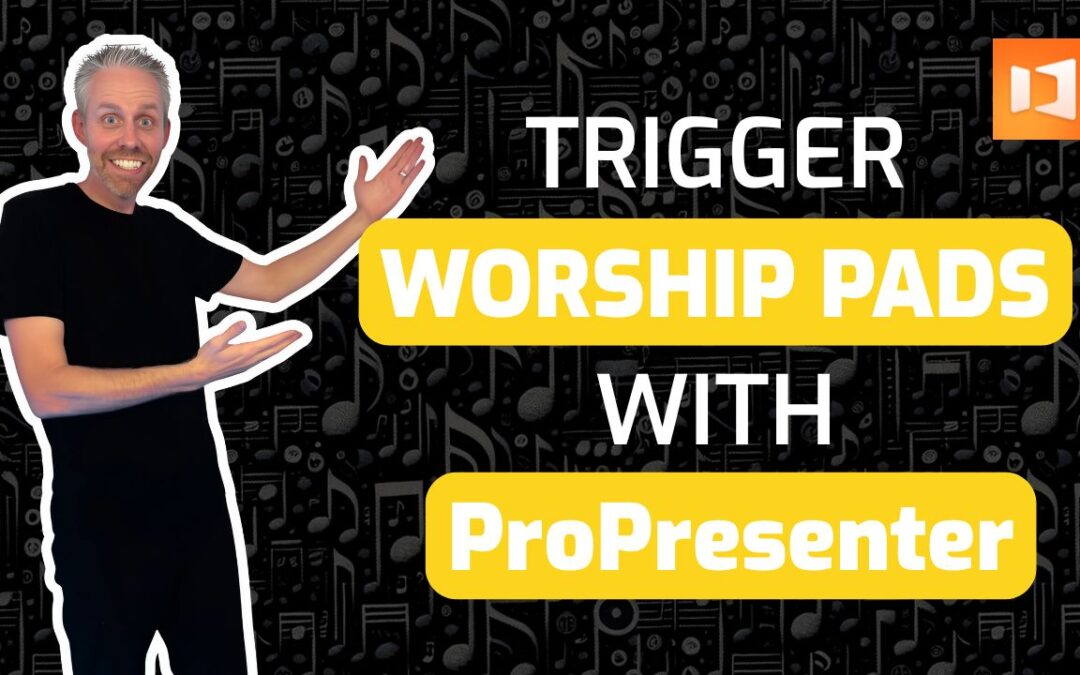If you’ve been leading worship and production ministry for any length of time, you’ve probably heard of worship pads. These atmospheric sounds are game-changers for creating immersive worship experiences, helping to fill gaps during worship, prayer, scripture readings, response times, and transitions between songs.
But maybe you’re not quite sure how to use them effectively in your services. Don’t worry – I’m going to walk you through the two best methods for using worship pads inside ProPresenter, complete with proper setup instructions so you can implement this immediately in your church.
What Are Worship Pads and Why Use Them?
Worship pads are sustained, atmospheric audio tracks that provide a musical foundation during worship services. They help create a seamless, immersive worship experience by:
- Filling awkward silence during transitions
- Maintaining atmosphere during prayer and response times
- Supporting scripture readings with gentle background ambiance
- Creating smooth transitions between songs in different keys
- Providing foundation for spontaneous worship moments
The key to effective worship pads is subtlety – they should enhance the worship experience without drawing attention to themselves.
Essential Requirements for Worship Pads
Before we dive into the setup methods, here are the non-negotiables for worship pads:
- Length: Your pads should be at least 10-20 minutes long to avoid interruptions
- Quality: Use high-quality audio files (at least 320kbps MP3 or WAV)
- Organization: Organize pads by musical key for quick access
- Volume: Keep them subtle – they’re background, not foreground
Method 1: Using Worship Pads on a Dedicated Machine
This method works best when you have a separate computer or device dedicated to running pads, separate from your main lyrics presentation.
Step-by-Step Setup:
1. Create Your Pad Presentation
- Open ProPresenter and create a new presentation (Cmd+N on Mac)
- Name it “Worship Pads” or simply “Pads”
2. Set Up Key-Based Slides
- Create a slide for each musical key you commonly use
- Right-click the slide and select “Edit Slide”
- Add large, clear text showing the key name (A, A♭, B♭, C, D♭, D, E♭, E, F, G, G♭)
- Make the font size large (200-300pt) for easy visibility
3. Add Audio to Each Slide
- Drag your worship pad audio files directly onto their corresponding key slides
- ProPresenter will automatically create an audio action for each pad
- Organize one pad per key to start (you can always add more variations later)
4. Implementation During Service
- Keep your laptop open to the Pads presentation
- When you know the next song’s key, click on that slide
- The pad will begin playing and continue for the full duration
- Transition between keys as needed throughout your worship set
Pro Tips for Method 1:
- Start the pad before the song begins for seamless transitions
- Use this method when you’re primarily running sound and need quick access
- Create multiple slides per key if you want different pad sounds in the same key
Method 2: Integrating Pads with Your Lyrics Presentation
This method is perfect when you want to run pads simultaneously with your song lyrics on the same machine.
Step-by-Step Setup:
1. Prepare Your Worship Set
- Open your existing song presentations
- Note the key of each song in your worship set
2. Add Pads to Song Backgrounds
- For each song, drag the corresponding worship pad audio file directly onto the background of the first slide
- ProPresenter will ask if you want to use the existing file – click “Use Existing”
- The pad will now be attached to that song’s presentation
3. Set Up for Automatic Transitions
- When you advance to the first slide of each song, the pad will automatically begin
- The pad continues playing throughout the entire song
- When you move to the next song (in a different key), the new pad automatically takes over
Pro Tips for Method 2:
- This method works great for planned worship sets where you know the song order
- Perfect for worship leaders who are also running ProPresenter
- Allows for seamless key transitions without manual intervention
Getting Your Worship Pads
The most common question I get is: “Where do I find quality worship pads?” Here are the top sources:
- Free Resources: Here are the top 4 websites that offer free worship pads
- Paid Libraries: Professional pad libraries offer higher quality and more variety
- Create Your Own: Record sustained keyboard or ambient sounds
- Ministry Networks: Connect with other churches to share resources
[Download my free resource guide listing the top 4 places to get worship pads – link in bio]
Best Practices for Using Worship Pads
Before the Service:
- Test all audio levels during sound check
- Confirm all files are working and properly linked
- Practice transitions between different keys
- Have backup plans in case of technical issues
During the Service:
- Keep pads subtle – they should enhance, not overpower
- Watch for natural break points to start and stop pads
- Be ready to adjust volume based on the room’s energy
- Don’t be afraid to let silence happen when appropriate
Technical Considerations:
- Monitor your audio levels to prevent feedback
- Use quality headphones or monitors for accurate monitoring
- Keep spare audio cables handy for quick troubleshooting
- Save your presentations with embedded audio when possible
Common Mistakes to Avoid
- Making pads too loud – they should blend, not dominate
- Using short audio files – nothing breaks the mood like a looping pad
- Forgetting to test beforehand – always run through your setup during rehearsal
- Overusing pads – not every moment needs atmospheric sound
- Poor organization – label everything clearly for quick access
Troubleshooting Tips
Audio Not Playing?
- Check that your audio interface is properly connected
- Verify ProPresenter’s audio output settings
- Ensure the audio file isn’t corrupted
Pads Too Quiet/Loud?
- Adjust the media action volume in ProPresenter
- Use your audio board’s auxiliary sends for better control
- Consider using a dedicated channel for pad audio
Timing Issues?
- Practice the transitions during rehearsal
- Create visual cues for when to start/stop pads
- Communicate with your worship leader about timing
Taking It to the Next Level
Once you’ve mastered basic worship pad usage, consider these advanced techniques:
- Use pads with built-in swells for dramatic moments
- Experiment with different textures (strings, choir, ambient, nature sounds)
- Train your team so multiple people can operate the system
Ready to Implement?
Using worship pads in ProPresenter will immediately elevate your worship experience. Pads help fill gaps and provide a foundational layer to your overall worship sound that creates seamless, immersive experiences for your congregation.
Remember, the goal isn’t to show off cool technology – it’s to remove distractions and help your congregation encounter God more fully. Start simple, practice regularly, and gradually incorporate more advanced techniques as your team becomes comfortable with the basics.
Need Personalized Help?
Every church’s setup is unique, and sometimes you need customized guidance to implement these techniques effectively. If you’d like help setting up worship pads specifically for your church’s ProPresenter system, I offer personalized training sessions where we can walk through your exact setup and create a system that works perfectly for your team.
Schedule a free 20-minute consultation to discuss your specific needs and learn how custom ProPresenter training can help your worship team serve with excellence.
Joshua Riggs is the founder of WorshipResources.Church, where he helps churches use software and gear like professionals. With over 20 years of worship and media ministry experience, Joshua provides training, consulting, and migration services for Planning Center and ProPresenter, helping worship teams create seamless, excellent worship experiences.