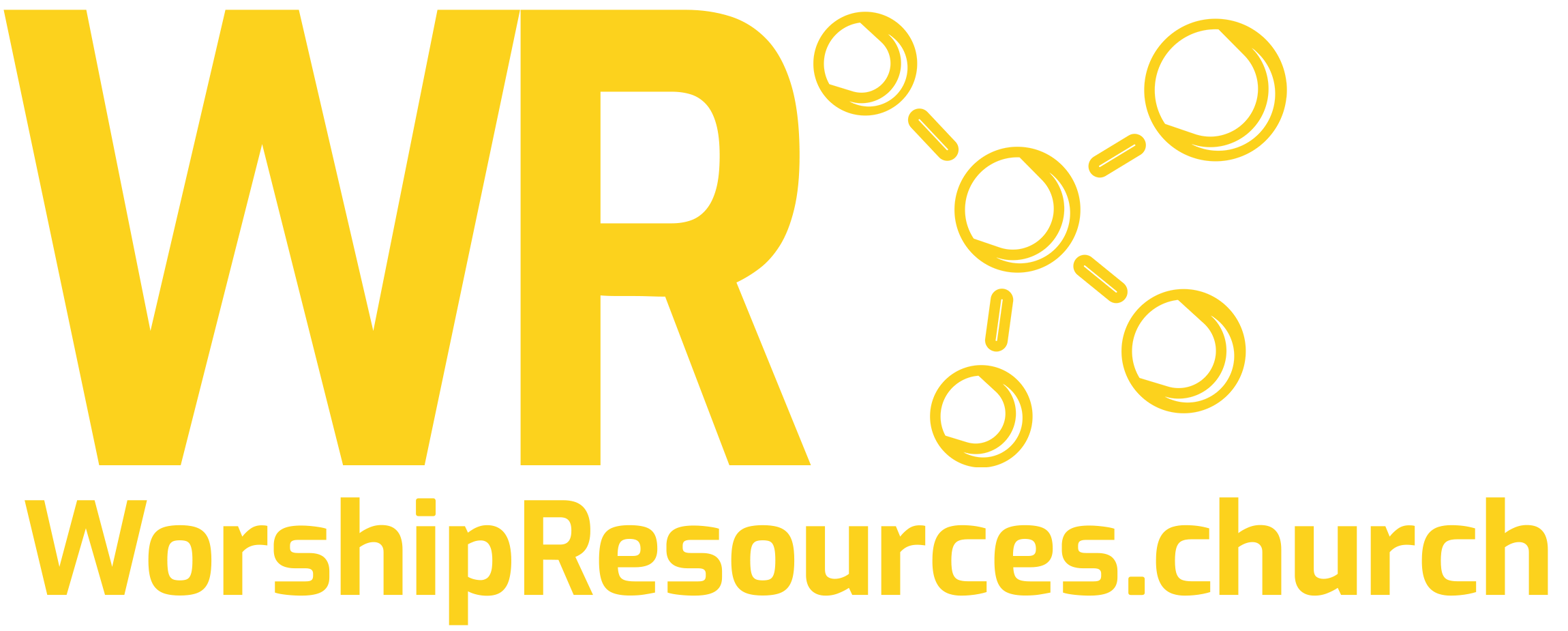Master ProPresenter Hotkeys: The Secret to Flawless Worship Slides Every Time
Have you ever found yourself frantically searching for the right slide during worship? Whether your church has structured, rehearsed worship sets or embraces spontaneous moments led by the Spirit, keeping up with the flow can be challenging for even the most experienced ProPresenter operators.
Today, I’m sharing one of the most powerful yet underutilized features in ProPresenter that can transform how you navigate through songs during worship: Hotkeys.
Why Hotkeys Matter for Church Tech Teams
When a worship leader suddenly decides to repeat the bridge or jump back to verse two, every second counts. The congregation is looking at the screen, waiting for lyrics to appear. Those few seconds of blank screens or wrong lyrics can disrupt the worship experience.
This is where hotkeys become invaluable. Instead of scrolling through slides trying to find the right section, you can instantly jump to any part of a song with a single keystroke.
For Structured Worship Services
Even in churches with meticulously planned worship sets, hotkeys streamline your workflow and allow you to focus more on the quality of your transitions and timing rather than hunting for the right slide.
For Spontaneous Worship Moments
If your worship team frequently extends choruses, jumps between sections, or follows the Spirit’s leading, hotkeys are absolutely essential. They allow you to keep pace with unexpected changes without missing a beat.
The ProPresenter Hotkey System Explained
When you import songs from CCLI or MultiTracks, you may have noticed small yellow boxes appearing on the first slide of each section. These are your hotkeys – and they’re about to become your best friend.
The Default Keyboard Mapping
ProPresenter’s default hotkey system is intuitively designed around the standard keyboard layout:
- A – Verse 1
- S – Verse 2
- D – Verse 3
- F – Verse 4
- G – Verse 5
- H – Verse 6
- C – Chorus (or Chorus 1)
- X – Chorus 2
- Z – Chorus 3
- B – Bridge (or Bridge 1)
- N – Bridge 2
- M – Bridge 3
- I – Intro
- O – Outro
- P – Pre-Chorus
- T – Tag
With your left hand in the home position (index finger on F), you can quickly access most common song sections without looking away from the stage or screen.
Using Hotkeys During Live Worship
Implementing hotkeys during worship is straightforward:
- Keep your left hand positioned on the keyboard
- Listen to where the worship leader is heading
- Press the corresponding key for that section
For example, if you hear the worship leader transitioning to the chorus, simply press C. Need to jump back to verse two? Press S.
Pro Tip: Hotkeys always take you to the first instance of a section. If your song has multiple choruses or bridges in the arrangement, pressing the hotkey will take you to the first one in the sequence.
Customizing Your Hotkeys
Sometimes the default mapping doesn’t match your preferences or workflow. Here’s how you can customize your hotkeys:
Changing Existing Hotkeys
- Press Command + Comma (Mac) or access your preferences menu
- Navigate to Groups
- Select Configure Key Mappings
- Find the section you want to modify (e.g., Verse 1)
- Click on the current hotkey and type your preferred key
- Click away to save the change
If you ever want to reset everything back to default, simply click the gear icon and select Reset Key Mappings.
Adding Hotkeys to New Slides
- Right-click on any slide without an existing hotkey
- Select Hotkey from the menu
- Type your desired hotkey letter
- Click OK
Note that if you assign a letter that’s already in use, you’ll need to resolve that conflict in the settings.
Beyond Basic Hotkeys: Advanced Tips
Working With Multiple Instances
When songs have multiple choruses or bridges, remember that hotkeys always navigate to the first instance. Use your arrow keys to navigate between subsequent instances once you’ve jumped to the section.
Creating Custom Section Types
For complex arrangements, consider creating custom section types with their own hotkeys for even more granular control.
Rehearse Your Hotkeys
Practice makes perfect! Before the service, run through your songs using hotkeys instead of clicking. This muscle memory will serve you well during live worship.
Free Resource: Enhance Your ProPresenter Presentations
While mastering hotkeys will dramatically improve your ProPresenter skills, great visuals elevate the entire worship experience.
Download our free guide: “12 Best Places to Find FREE Media for ProPresenter” and discover carefully curated resources that will save you hours of searching and hundreds of dollars on worship presentation media!
Conclusion: Practice Makes Perfect
Hotkeys are one of those ProPresenter features that, once mastered, you’ll wonder how you ever lived without. They transform the presentation experience from reactive to proactive, allowing you to anticipate transitions and keep perfect pace with your worship team.
Remember, the goal of church tech is to create a distraction-free environment where people can encounter God through worship. By eliminating those awkward moments of searching for slides, you’re helping create seamless worship experiences week after week.
Next Steps
- Download your free media guide to enhance your presentations
- Practice using hotkeys with your team’s most frequently used songs
- Consider scheduling a free 30-minute consultation if you’d like personalized ProPresenter training for your team
Have questions about ProPresenter hotkeys or other worship tech topics? Drop a comment below or email me directly at joshua@worshipresources.church.
Let’s get better together for His glory!