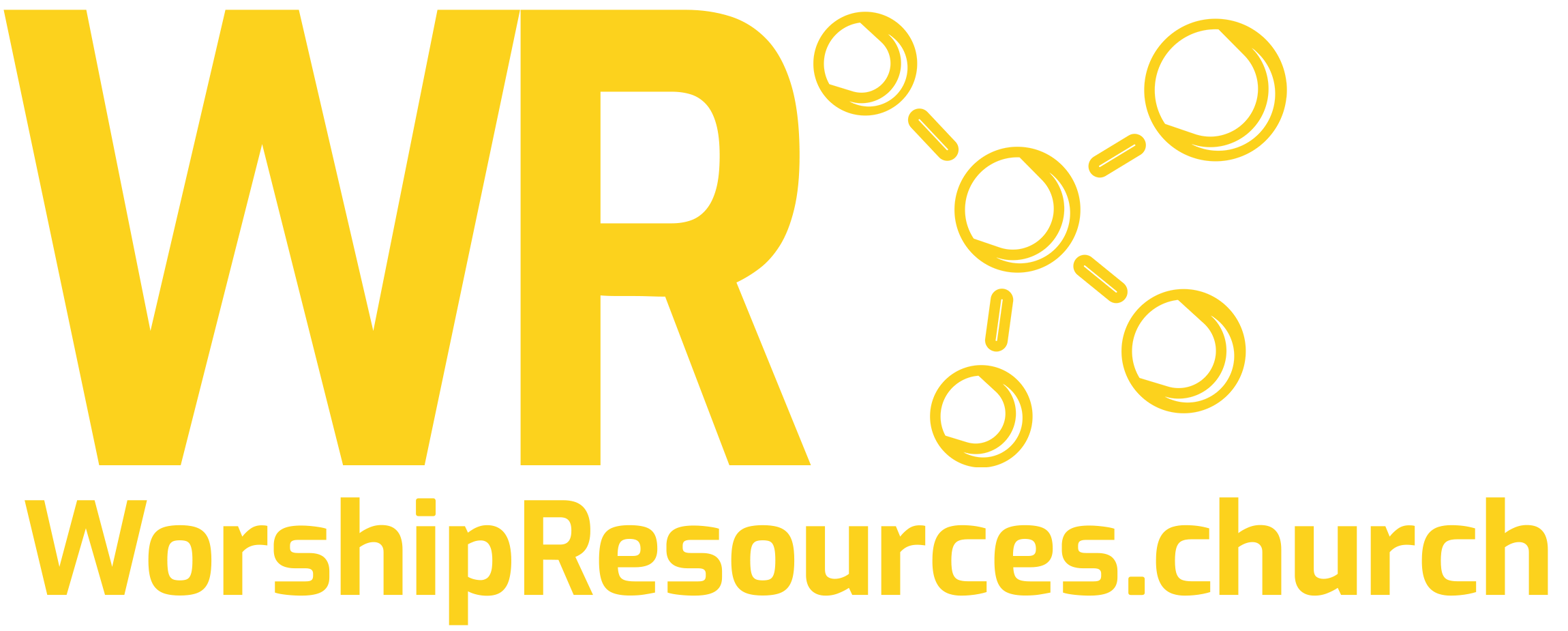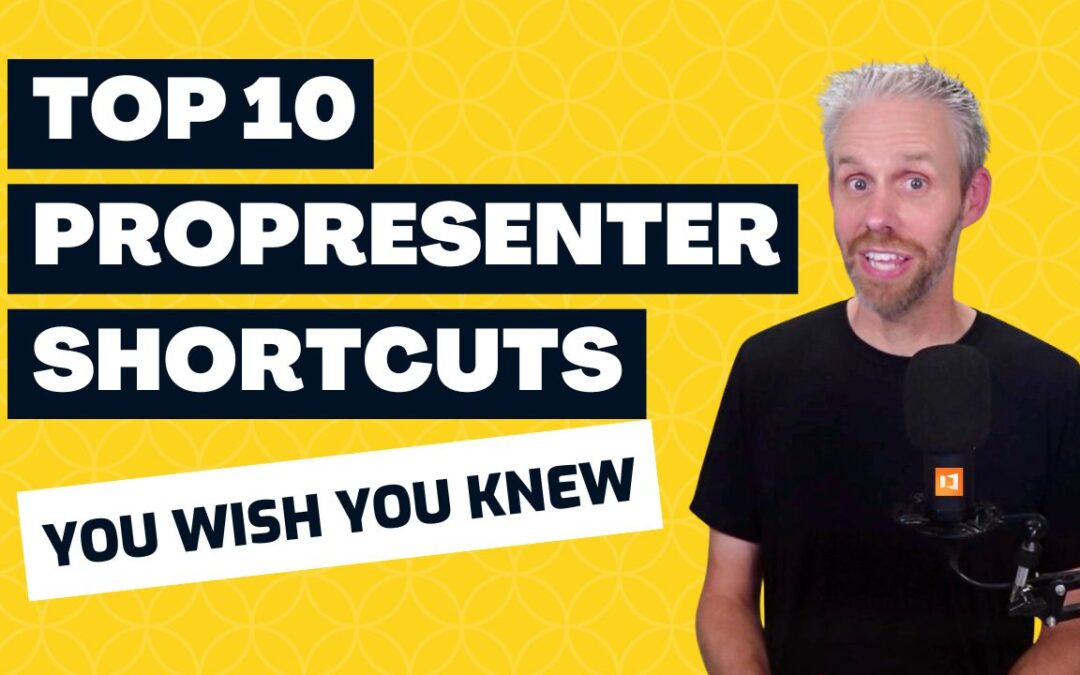Picture this scenario: It’s Sunday morning, worship has started, and you’re running ProPresenter when suddenly you need to make a quick change to a slide. But instead of using ProPresenter Shortcuts, you find yourself frantically clicking through menus while dozens—or even hundreds—of people wait in anticipation. Your heart begins to race as precious seconds tick by.
If you’ve ever felt that stress behind the ProPresenter station, you’re not alone. Every week, worship volunteers across the globe struggle with the same challenge. They know ProPresenter works, but navigating it quickly under pressure feels overwhelming.
Here’s the good news: You don’t need to memorize the entire software to become efficient. You just need to know the right ProPresenter shortcuts.
After using ProPresenter for over 15 years and training churches for the last 5 years, I’ve identified the 10 most important ProPresenter shortcuts that will transform your workflow. These aren’t random tips—these are the exact keystrokes that professional operators use every single week to stay ahead of the service flow.
Why ProPresenter Shortcuts Matter More Than You Think
When you’re operating ProPresenter during a live service, every second counts. The difference between a smooth transition and an awkward pause often comes down to muscle memory and knowing the right ProPresenter shortcuts. These shortcuts don’t just save time—they build confidence and reduce stress during those critical Sunday morning moments.
The 10 Game-Changing ProPresenter Shortcuts
Note: I’m assuming you already know standard shortcuts like Cmd+C (copy), Cmd+V (paste), or Cmd+Z (undo). These are the advanced ProPresenter shortcuts that will set you apart.
Shortcuts: Ctrl+S, Ctrl+E, Ctrl+R, Ctrl+B
The show, edit, reflow, and bible sections are among the most frequently used areas in ProPresenter. Instead of clicking through tabs, use:
- Ctrl+S for Show
- Ctrl+E for Edit
- Ctrl+R for Reflow
- Ctrl+B for Bible
2. Quick Access to Edit Looks
Shortcut: Cmd+Shift+1
Rather than navigating to Screens > Edit Looks, use Cmd+Shift+1 (the exclamation point key) to jump directly to your looks menu. This is essential for making quick visual adjustments during service.
3. Create New Presentations Instantly
Shortcut: Cmd+N
ProPresenter is all about presentations. I recommend putting everything—media, announcements, graphics, notes—into presentations. Cmd+N is the fastest way to create a new presentation and get it ready to go.
4. Add Text to New Slides Efficiently
Shortcut: Option+Return
In the Reflow editor or Edit menu, place your cursor where you want a new slide to begin, then press Option+Return. All text after the cursor will move to a new slide. This is incredibly useful for breaking up long passages or creating natural slide breaks.
5. Universal Search Function
Shortcut: Cmd+F
Cmd+F opens the search function, allowing you to quickly search your ProPresenter library, CCLI library, or MultiTracks library. This is the same as clicking the search bar at the top of the interface.
6. Copy and Move Slides with Ease
Shortcut: Option+Drag
Hold down the Option key while dragging any slide to create a copy and move it to a new location. This is perfect for duplicating slides or rearranging your presentation flow.
7. Toggle Media Bin Access
Shortcut: Ctrl+V
Ctrl+V opens the media bin so you can see all your media files. Press Ctrl+V again to close it. This gives you quick access to your media library without permanently taking up screen space.
8. Add New Slides Strategically
Shortcut: Shift+Cmd+N
This creates a new blank slide. If no slides are selected, it appears at the bottom of your presentation. If you have a slide selected (by holding Cmd and clicking), the new slide will appear after the selected slide.
9. Show in Library
Shortcut: Option+Cmd+L
When building playlists, you’ll often need to access the original library file. Instead of right-clicking and selecting “Show in Library,” use Option+Cmd+L to reveal the presentation in your library instantly.
10. The Master Shortcut: Key Mappings
Shortcut: Option+K
This might be the most important shortcut because it manages all other ProPresenter shortcuts. Option+K opens your key mappings, where you can see all assigned shortcuts and even customize them to fit your workflow.
Take Your Skills Further
These 10 ProPresenter shortcuts will transform your Sunday mornings, but they’re just the beginning. If you want to master ProPresenter completely, I’m launching a comprehensive ProPresenter course this October that will give you a proven, step-by-step system for setting up and using ProPresenter efficiently and effectively every week.
Free Resource: 12 Best Places to Get Media For ProPresenter
Want to enhance your ProPresenter presentations with professional-quality media? Download my free guide: “12 Best Places to Get Media Resources” and discover where to find the best free media you can use in your church this week.
Download the Free Media Resource Guide →
Building Confidence Behind the Console
Remember, becoming proficient with ProPresenter isn’t about memorizing every feature—it’s about mastering the tools that matter most for live production. These essential ProPresenter shortcuts will help you:
- Reduce stress during live services
- Increase confidence when making quick changes
- Improve service flow with faster transitions
- Focus on worship instead of wrestling with technology
Need Personalized Help?
Every church team is different, and sometimes you need customized training that addresses your specific challenges and workflow. That’s exactly what we do at WorshipResources.Church.
Schedule a free 20-minute consultation to discuss how we can help your team use ProPresenter like the professionals.
Your Next Steps
- Practice these ProPresenter shortcuts during your next rehearsal
- Download the free media guide to enhance your presentations
- Share this post with your worship team
- Join the waitlist for our comprehensive ProPresenter course launching in October
Remember, excellence in worship technology isn’t about having the most expensive equipment—it’s about using what you have with skill and confidence. These ProPresenter shortcuts are your pathway to that confidence.
Questions about any of these shortcuts? Leave a comment below or reach out directly. I read every message and respond as quickly as possible.
Joshua Riggs is the founder of WorshipResources.Church and has been training church teams in worship technology for over 5 years. With more than 15 years of hands-on ProPresenter experience, he helps churches use software and gear like professionals.