Using Planning Center Templates will save you SO MUCH TIME in planning your services.
This video will show you how to create a template from scratch AND the fastest way to create a template (that I almost forgot!).
Transcript
Hey guys, what’s up? So today we’re going to look at templates in Planning Center. Using templates is a great way to save time so that you have about 60% to 70% of your service already completed. So today, I’m gonna walk you through how to create a template from scratch, and then how to use that template for creating services in the future. Okay, here we go.
Hey everybody, I’m Joshua. I’m the creator of WorshipResources.church. We help you discover and learn how to use quality resources to make your church better. As I said, in this video, we’re gonna look at templates, and this is gonna be from the desktop.
Okay, I’m in Planning Center Services, and I’m gonna go to plans and then I’m gonna select the folder and the service type that I want to add the template to. On the top right, click the gear, drop down and go to Templates. And you can see you’re in the templates tab.
Now, we have several templates already created, but I’m gonna create a new one. I’m gonna click Add template, and we’ll call this Default Sunday Worship, enter. And so right away, I see that this is a blank plan. It looks very similar to a plan, but I don’t have anything in it, so I’m going to add my first item.
And here it is right here, and let’s call this countdown. And this is going to be before the service begins – and that’s awesome. And now I’m going to start adding some more items.
Now, the quickest way to add items is to use the keyboard shortcuts, for instance, S for song, I for Item, H For header. So I’m gonna click on H and then I’m going to type in walk in. Now I’m gonna click and drag that above. So this is while people are walking in. I’m gonna add some more headers here – so this will be Music. I’m typing in H on the keyboard – this will be a Sermon, and then one more for announcements.
So now I have my headers and now I’m gonna add some items.
These are items that we do every week, so press I and we’ll call this Welcome and Announcements. And we’re gonna say this usually takes 5 minutes and it’s during all the services. So now I’m gonna drag it down beneath the announcements. I’m gonna add another item, and we’ll call this sermon bumper. Let’s say it’s one minute and 30 seconds. I’m gonna add another item, call it sermon. And we’ll say 40 minutes for the sermon. And this is looking pretty good.
It’s a pretty good template – I’m gonna move the announcements up before the sermon, to move those here. And the sermon bumper, of course, goes before the sermon. So we’ve got walk in. We’ve got music, announcements. Let’s do a response. So I’m gonna do – I’ll call this response song, and we’ll say, this is 5 minutes. And I’m gonna put this underneath the sermon. And let’s add another header called walk out. And we’ll add one more item for announcement loop. This will be 10 minutes and it’s going to be after the service.
So in just a few minutes, I created a template, and this is a basic structure for our services from week to week. Obviously I didn’t add the songs because the songs are gonna change from week to week. But now I’m gonna add personnel. So these are all the needed positions for our team. So if we go to the top and click on teams, it gives you some instructions. I can import a template, I can add people and I can do needed positions. I’m gonna click on needed positions, and I’m gonna go through and add all of the needed positions that we need for our team. Front of house; one, light programmer; one, lights; one, livestream; one, screens; one, technical director one.
So we need a piano player, we need keyboard player, we need electric lead, drums, bass, acoustic. I want two altos, two Sopranos, one worship leader and two tenors. And then for staff, we need an assistant, we need an intro pastor, online host, pastor and worship pastor. Now, done.
Now you can see I have the order here and the teams here. If you have people that serve every week in the same position, you can go ahead and add them to the template, and then you don’t have to add them when you create a service. So for instance, our technical director is the same every week. So I’m going to click on that and search for Nick, there is Nick, and add one. So now Nick is automatically added as the technical director in this template, our bass player is usually the same bass player every week, so I’m gonna search for Pablo and add one. Our pastor is the same every week – hopefully your pastor is the same every week. Add one.
Okay, you get the idea, I’m gonna speed up through this process.
Okay, now I have all of my normal personnel, the people who serve every week, in the template, but I’ve left open the slots where the volunteers rotate. So I have my order and I have my teams. And the great thing about Planning Center, it automatically saves. So here’s the title of the template, and if you want, you could add some notes to this template and add categories here.
Now, I do want to mention, you have to first set up your teams in Planning Center before you’re gonna be able to see audio visual, band, vocals, staff. You need to set up those teams first in Planning Center. You can watch another video to see how to do that.
Okay, before we finalize this template, I’m gonna add a few more details. We like to add the leader for each group, but I’m gonna remove a couple of these columns that aren’t needed. So this is video.
Hey, I realized after I recorded this video that I forgot about the fastest and easiest way to create a template, and that’s by exporting a current plan into a template. I’m gonna show you how it’s done.
So I’m inside my plan, and in the top right, I’m gonna click these two little arrows that say export. I’m gonna export to template. You can choose your service type, you can choose the items that you want to export, give it a name, then click submit. After it exports, it sends me right to the template. I can see I’m on default template 2. And here’s all my people, here’s all my songs, and so I’m just gonna delete the songs from the template because we’re not gonna sing those songs every week. And I also will go up to teams and delete the personnel who don’t serve every week, or who I don’t want included on this template.
Okay, I’m gonna show you one more way to create a template. I’m gonna go to the gear, click on templates, add template, give it a name. Under actions, I’m going to import template and I’m gonna choose recent plans.
So I’m going to import everything from this recent plan to this template. Okay, you can see I’m on template default three, and then I can just remove all of the songs, and now I have my template ready to go.
I’m pretty happy with this template, so now let’s create a service from the template. I’m gonna go to plans, and first I’ll show you, if you go back to templates on the top right, you can see here’s your default Sunday Worship template with six items, four teams, no notes and the date it was created and updated. If I want to update the template, just click on the template, and then you can make some updates from here.
So now I’m going to create some services using this template from plans. Go to the service type you want to add. Click add a plan. I’m gonna choose four, and I’m gonna change this template to default Sunday worship. So I’m copying the times from this Sunday and we’re starting on March the 7th. I click add four. Now, it automatically redirects me to the first service of the services I created, which was March the 7th. So if I go back to plans, I can see here are all the services I just created. And if I click on March 7th, I can see, I already have all of these items added because we used the template. So now really all I have to do is add the songs and adjust the personnel. So I’m gonna click S and I’m gonna start adding songs.
Once you’re finished adding all the songs and all the personnel, now it’s time to send out that service to your team.
Well, I hope this video was helpful in learning how to use templates, how to create a template from scratch, and use templates to plan upcoming services. If you use this, you will save a whole lot of time. And here’s a tip, you can create as many templates as you want. So if you have the same team that serves on the first Sunday and the third Sunday, and then a different team that serves on the second Sunday and the fourth Sunday, create two templates and then build your orders of service from those templates.
Templates are a great way to save time from week to week, so you’re not starting from scratch and building the plan. If you have any questions about templates or anything Planning Center, send me an email, joshua@worshipresources.church. And will you take a minute to like this video and subscribe to this channel if you haven’t yet?
I’d love to connect with you over at WorshipResources.church, or on our Planning Center Training Facebook group. You can find all those links and a free download in the description below.
Hey, thanks for tuning in today. I hope you guys have a great day. We’ll see back here next week.
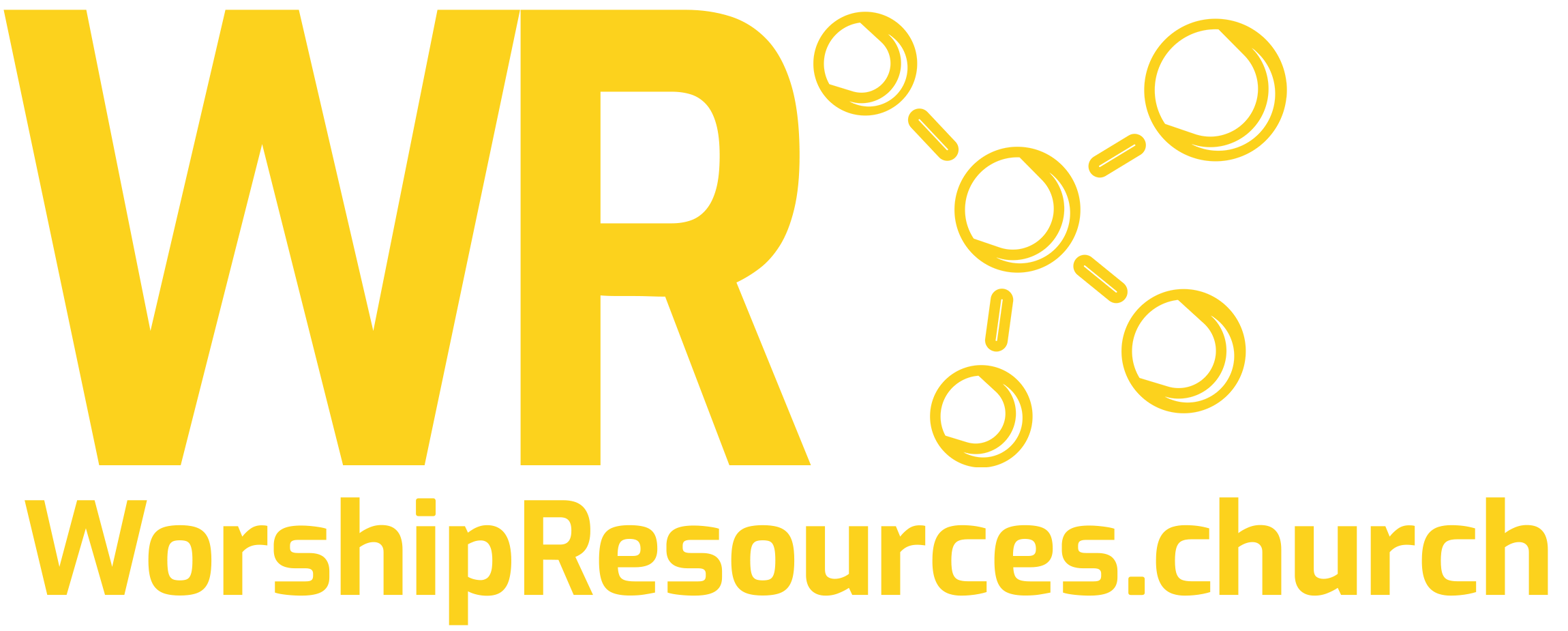
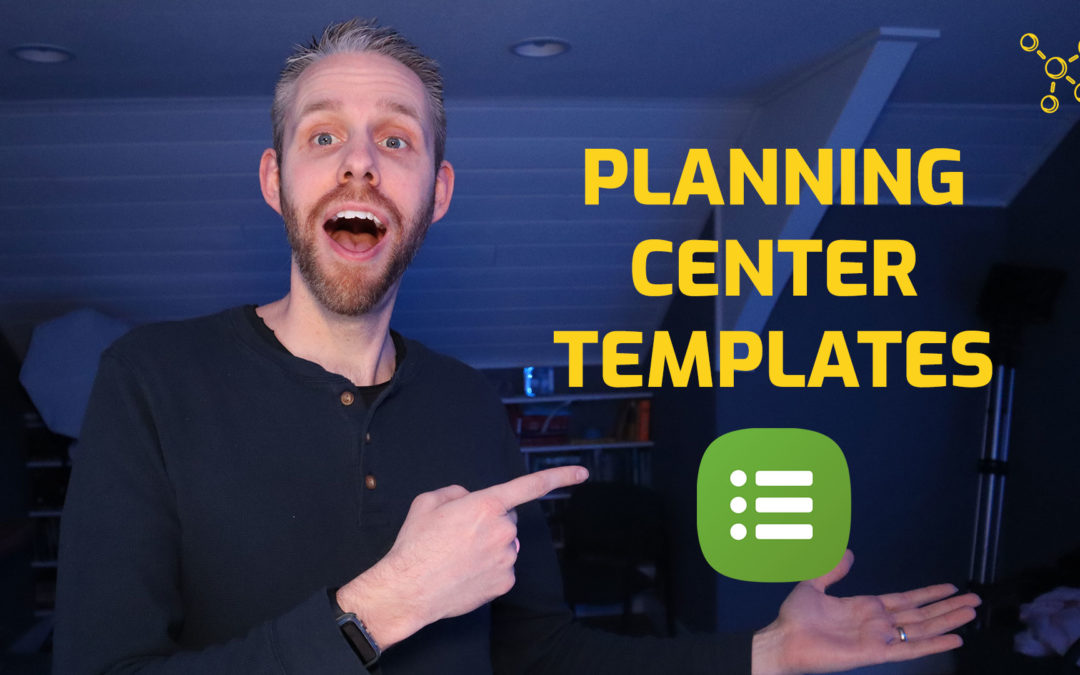
How do you create a template where only certain items are displayed during the first service only. We have 3 services and include sound check and content check in the template as it is done on a weekly basis and the time is kept in Planning Center to help keep on track. However, this is only needed Before the first service. Each week we have to manually “exclude” the line item from the last two services as opposed to creating a template that automatically excludes the items from the second and third service.
Hey Teilian!
Thanks for the question.
Templates do not have the time of day associated with them – only the time each element is allotted. So if you have 3 services, by default each element will be included in each service (when using a template to build the service order).
As you stated, you can exclude the items from the times they are not used, but you’ll have to do that after the service is already created.
One thing to try is to set the Pre service items to “Before All” so they are not included as part of the actual service but are timed before the service begins.
Here’s where you can do that: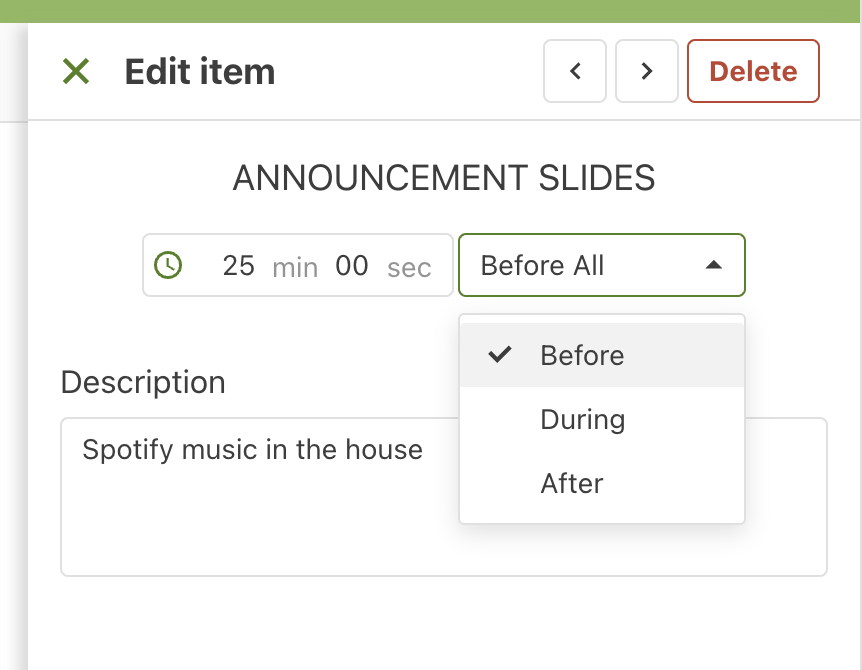
Hope that helps!