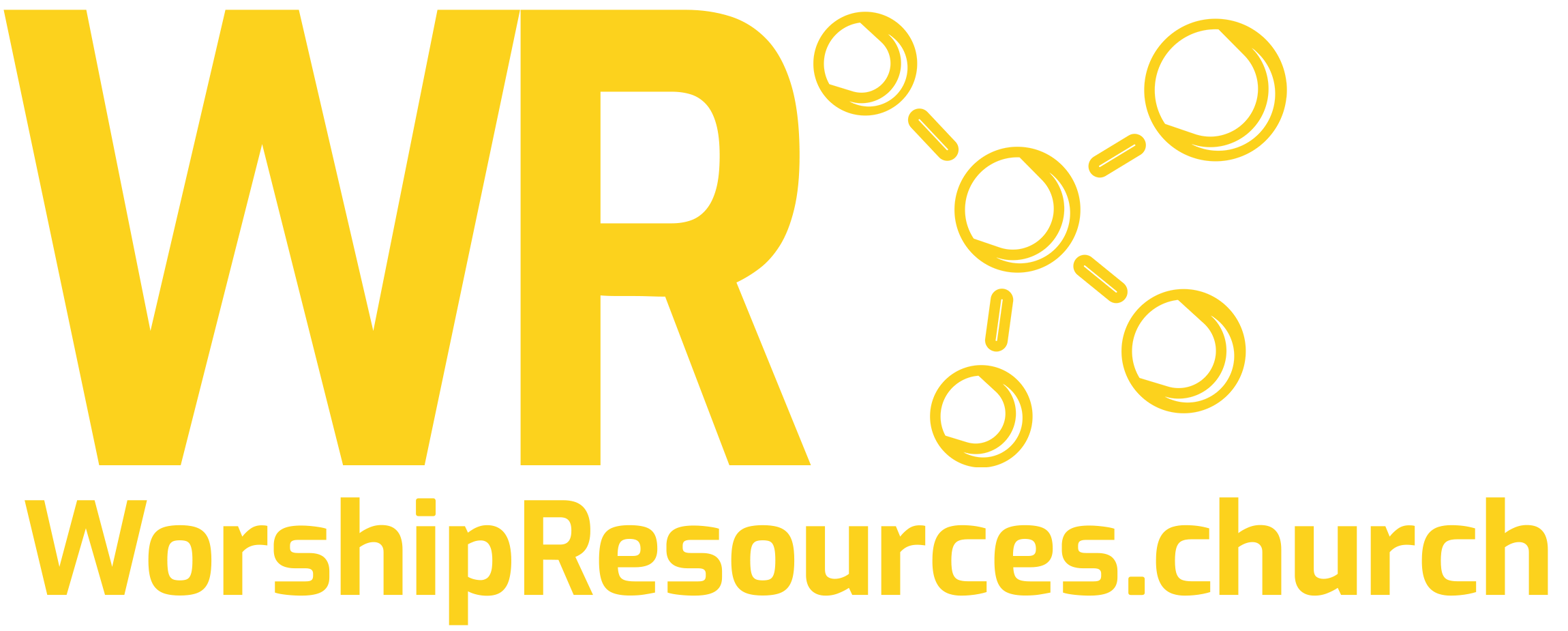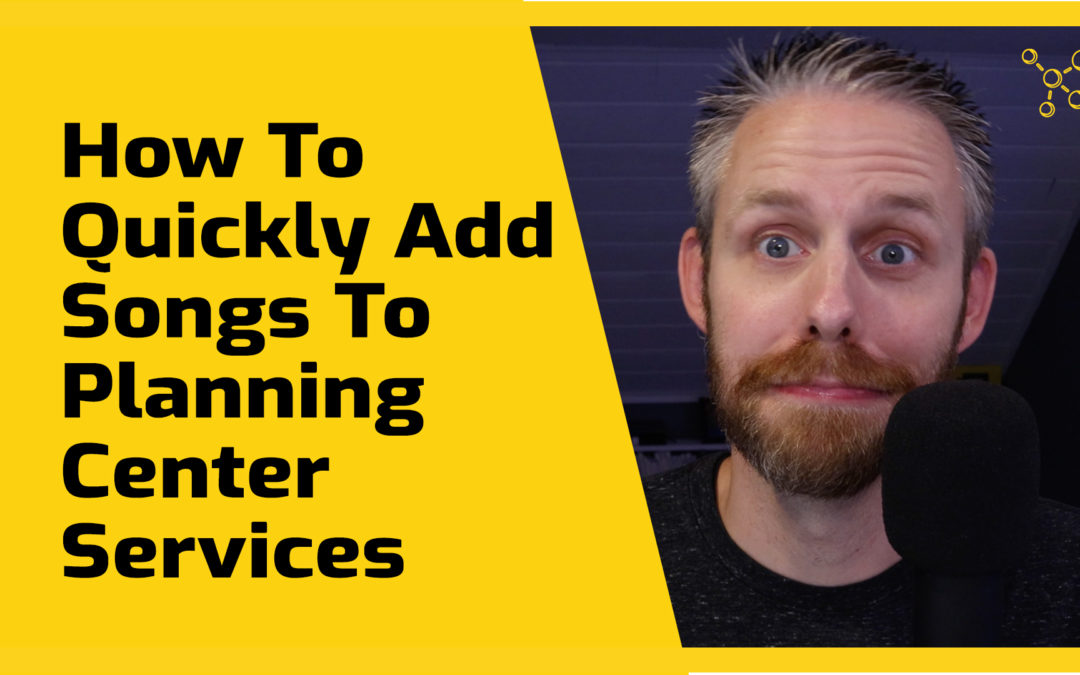Learn how to quickly add songs to Planning Center using these tips.
Working effeciently is important for Worship Leaders who have so many responsibilities each week.
Planning Center makes planning services a breeze and with the new Plans Page, it’s now as simple as possible to quickly add songs to your Planning Center set list.
This video will show you how!
Transcript
The new Planning Center Services plans page has some great new features! One of those is the ability to add multiple songs to a plan at once.
Planning Center Services is one of the apps from PlanningCenter.com and this app is an incredible tool that you can use to plan your Services schedule volunteers and communicate with your team.
In this video we’re going to look at how you can most efficiently import songs into a service.
Hey everybody my name is Joshua. I’m the creator of worshipresources.church. We help you discover and learn how to use quality resources that will make your church better.
If you like this video click like and that little bell and also subscribe below so you don’t miss any of the new content we produce.
Also I’d love to hear your thoughts in the comments. If you have any tips or tricks for Planning Center be sure to let me know.
Okay here I am in Planning Center Services – I’m in Planning Center Services and plans. And we’re going to add some songs to a plan. So I’m going to go ahead to October 4th.
Okay so now we’re going to add some songs to our service. Now I’ve used a template here to get me started. This is a template of our typical service. You can watch another video to see all about templates.
But let’s say first I want to change this header. I want to change it to just “music”. So now I have this header. Now I want to add some songs under music.
Okay so I’m going to click – you can click this – add and click song. That’s one way to do it. You can also click the “S” on the keyboard. It’s a shortcut and it will pull up your new songs. And one other cool thing is you can click “song” and you can drag where you want the song to go.
There we go. So it’ll pull up your library. Now you see this little note at the top. It says option click to add multiple – or you can click alt click if you’re on a Windows. So I’m going to hold down option and this is the really cool thing – is if you know the order that the songs are going to be in you just click them on the order that they’re going to happen and then they’ll automatically be imported into your service.
So I know we’re going to start with Only King Forever. I’m holding down option still. And then we’re going to go to Never Lost and then we’re going to sing You Say and then we’re going to end with Living Hope.
Now we don’t do Never Lost in “B” Typically we do it in “A”. So I’m going to change that to “A”. That looks good. Now I’m going to click add four. So now you can see that it added all four of those songs in order – right where I put them – right under the music.
I’m going to close this for now. And I’m going to actually scroll down and because Living Hope – we’re going to do after the sermon as response. So now we’ve got Living Hope there.
And I’m going to actually take out this response song that was just a placeholder. I’m going to take that out yes – I want to delete that.
Okay now you may be saying – “Where’s all the stuff on the left? In the old plan and you can see this is still in beta – but in the old plan everything’s listed over here. Well you might be seeing some of it and it’s here.
So here’s all my teams. Here’s files and notes and the new tab is called contributors. So you can actually see who has contributed to this particular service. But if you minimize each one of these headers – sorry I have lots a lot of people on this team – if you click – if you minimize them you can actually collapse this whole sidebar which gives you more screen real estate. Which is especially nice when you start adding songs – because you can keep this song list open and it doesn’t reduce your screen size.
Okay and you also of course can search for a song. Let’s say Way Maker and it will pull up the song and if you click on the song – it’s going to add the song at the bottom of your service. And then if you click these little handles, you can drag it to wherever it needs to happen in the service. I’m going to close that for now.
And now you see some quick ways that you can add songs pretty quickly into your service. One more thing before we go. I’m gonna click add song here. Maybe you want to see the most recent songs. This little calendar will be very helpful – so this is basically in order so you can sort them by title or you can sort them by when they were last scheduled.
Okay I use this feature all the time because I don’t want to do too many new songs back to back. So I want to know what we’ve recently sung. So I can add them to the order.
Okay I hope that was helpful to you. If you have any questions, be sure to put them in the comments. And if you have any tips or tricks about Planning Center Services let us know because we’re always excited to learn new ways and faster ways that we can create services in Planning Center Services.
If you haven’t yet go to worshipresources.church to check out all the free and inexpensive resources we direct you to. We are here to help you discover and learn how to use quality resources that will make your church better. So I hope you’ll check out worshipresources.church today!
Thanks for watching everybody. God bless you!