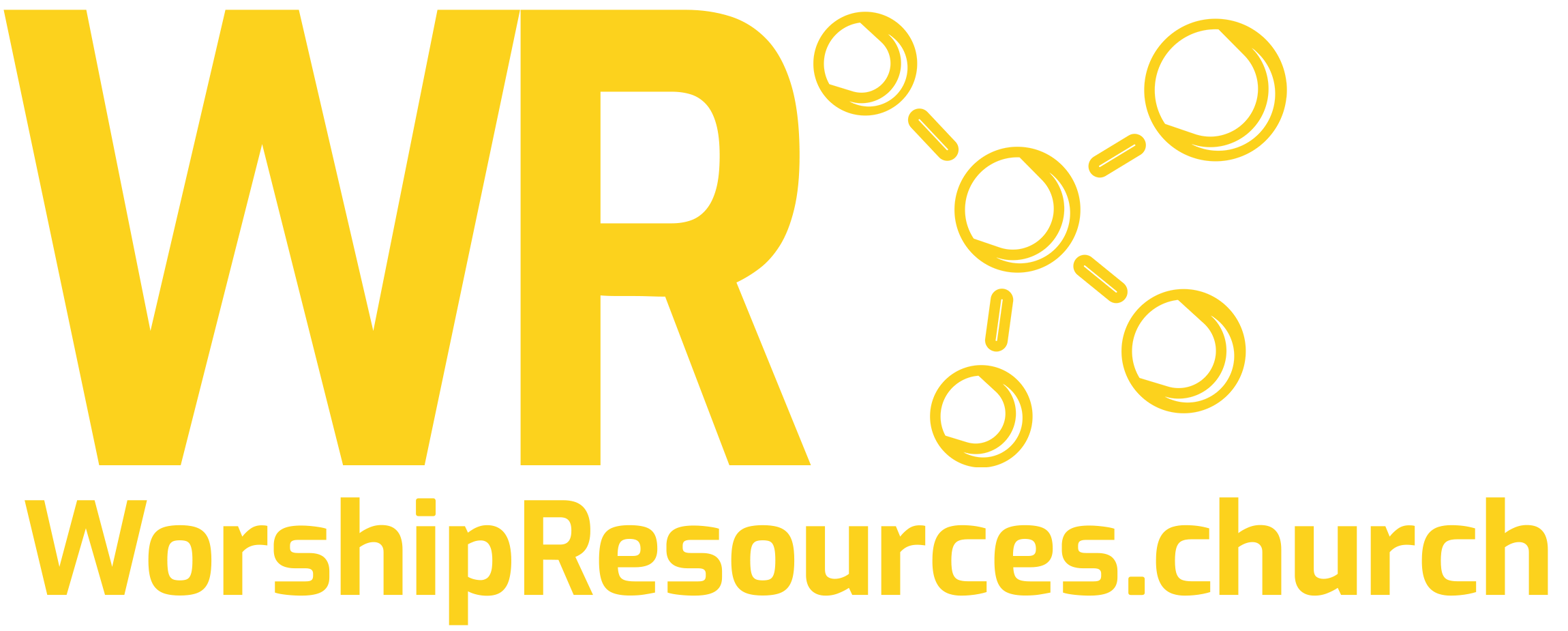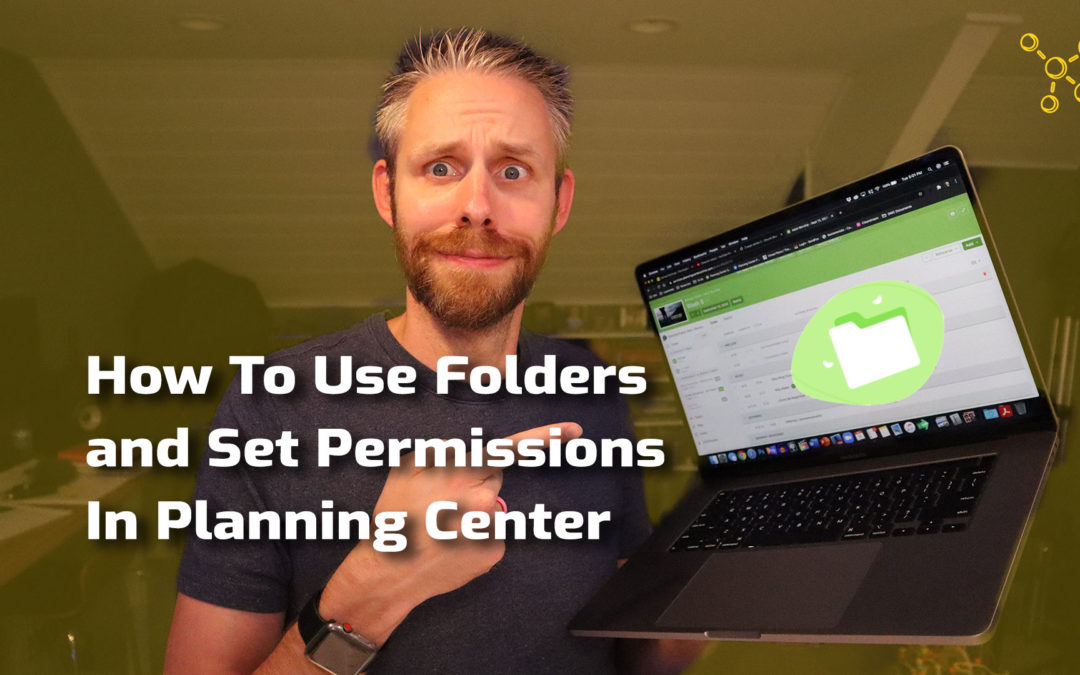Using Folders and Setting Permissions in Planning Center Services
There are several ways to keep your service types organized within Planning Center Services.
This video will show you how to create folders, use them to keep your ministries and services organized AND give custom access to only those who need it.
Transcript
As you start to use Planning Center Services, you will realize there are lots of ways you can keep your teams organized right within the app.
One of those ways is by using folders to keep your ministries and your teams organized. Folders also allow you to set specific permissions for people on your team.
In this video, I’m gonna show you how to set up folders for your ministries and give permissions to your team so they only have access to what they.
Need. Hey everybody, I’m Joshua, I’m the creator of WorshipResources.church. We help you discover and learn how to use quality resources to make your church better. If you haven’t yet, I hope you’ll take a minute to like this video, go ahead and click the like button down below, and also subscribe to this channel – if you haven’t yet, so you don’t miss any of the new content we produce.
And it would be awesome if you would share this with a friend or someone in ministry that you think this would be helpful too.
If you love Planning Center, we’ve got a Facebook group designed specifically for you. It’s called Planning Center training. So just follow this link, facebook.com/groups/planningcentertraining. We’re gonna work together so that we can all use Planning Center to its fullest potential. So I hope you’ll join the Facebook group today.
Alright, let’s dive into folders and permissions.
As you can see, I’m in plans, and we currently have several folders set up. We like to set up folders, one folder for each ministry. There are a few different ways you can use folders. Let’s say you’re a multi-campus church, you could have one folder per campus, and then you could have ministry folders inside of each campus folder. You could also use folders for specific services; contemporary service, traditional service, liturgical service – it all depends on how your teams are set up and really how you wanna keep things organized.
For us, we’ve found that it’s best to have one folder for each ministry, and then inside the folder are all the service types for that ministry. So for instance, if I go to Bethany kids, you can see there are four service types, Bethany Kids, Sunday Kids Groups, Kids Nursery, Kids Wednesday.
Now, our kids ministry doesn’t use Planning Center Services to plan their services, but they do use it to schedule volunteers, and.
Each of these four areas are areas where we need volunteers.
So we have a service type set up for each area where we need volunteers, and all of these fall under the Bethany kids folder.
The same is true for students. I’ll look at events and outreaches, there are some times where we need to plan a service, but it’s a special service beyond our normal weekly services; things like memorial services, funeral services, or prison ministry, special events and things like that.
So we have a folder specifically for events and outreaches, and then the service types fall under that folder.
To create a new folder, click the gear at the top right-hand corner and click add folder. We’re gonna put senior saints.
Now, campus is an option, if you have multiple campuses, you can assign a folder to a campus. Your campuses will show up here under the drop down. If you have one campus, it’s fine to leave none checked or you can check your campus. I’m going to click accept.
Right away, I see that I need to add a service type to this folder, I can also delete the folder or create a new folder, so I’m going to create a new folder and let’s call this 60-70 except, and I’m gonna create one more folder, and we’ll call this women.
So now you can see we have Senior Saints, 60 to 70-year-olds, and all the women.
Now, I don’t think anybody will need to set it up like this, I just wanted to illustrate, you can put folders inside of folders and really get very granular in your organization if you want to.
This would be helpful if you’re a large ministry with multiple campuses and multiple service types.
Now, one thing to note is that you can’t delete a folder if there’s a folder or a service type inside that folder. So, to get rid of these folders, I have to go to the Women folder, and then I can delete the folder, then I can delete the 60 to 70 folder, and I’m gonna leave Senior Saints. Okay, so that’s how you create folders and you can put service types inside those folders.
But now let’s talk about permissions.
You may or may not know that you can give specific permissions to everyone on your team, some people on your team need admin access to Planning Center Services.
Some people just need editor status. Some people need just to be able to view the services. And some people just need to be able to view the services when they are scheduled.
By default, everyone is set up to be a “scheduled viewer,” which means they will only see services that they are scheduled for.
For our ministry, we want each of our pastors to have admin status over their service folder.
So I’m going to navigate to the people tab, I’m gonna search for kids pastor, and then go to details, edit.
And you can see that Bethany Kids – she is the administrator of this folder.
You also could give someone access just to a specific service type. For instance, maybe your nursery coordinator doesn’t need to have admin access to all of the service types, but just this one. You would search for him or her, drop down and click admin. And it will automatically save.
So, once someone has permission, when they log into Planning Center Services, they’re only going to see the folder or folders that they have permission for. So just know if you assign someone the wrong permissions, they may have access to a folder that they don’t need to have access to or they may not be able to see what they actually need to see.
So it’s important to set these up correctly so that your team can only see what they need to see.
I’d love to hear how you use folders in Planning Center Services. I know churches and ministries use them in different ways. Again, we found that the best way is to have one folder for each ministry and then have all the service types inside of that folder, but I’d love to hear how you do it.
Hey, let’s connect on our Planning Center training Facebook group. Just search for Planning Center Training right inside of Facebook, or you can follow the link in the description below.
And if you haven’t yet, I hope you’ll visit WorshipResources.church, where we help you discover and learn how to use quality resources to make your church better.
Hey, thanks for watching everybody. I plan to release a new video every Tuesday, so if you haven’t yet, go ahead and click subscribe so you don’t miss the new video coming out next Tuesday, and I hope you have a great week, if I can serve you in any way, send me an email joshua@worshipresources.church.