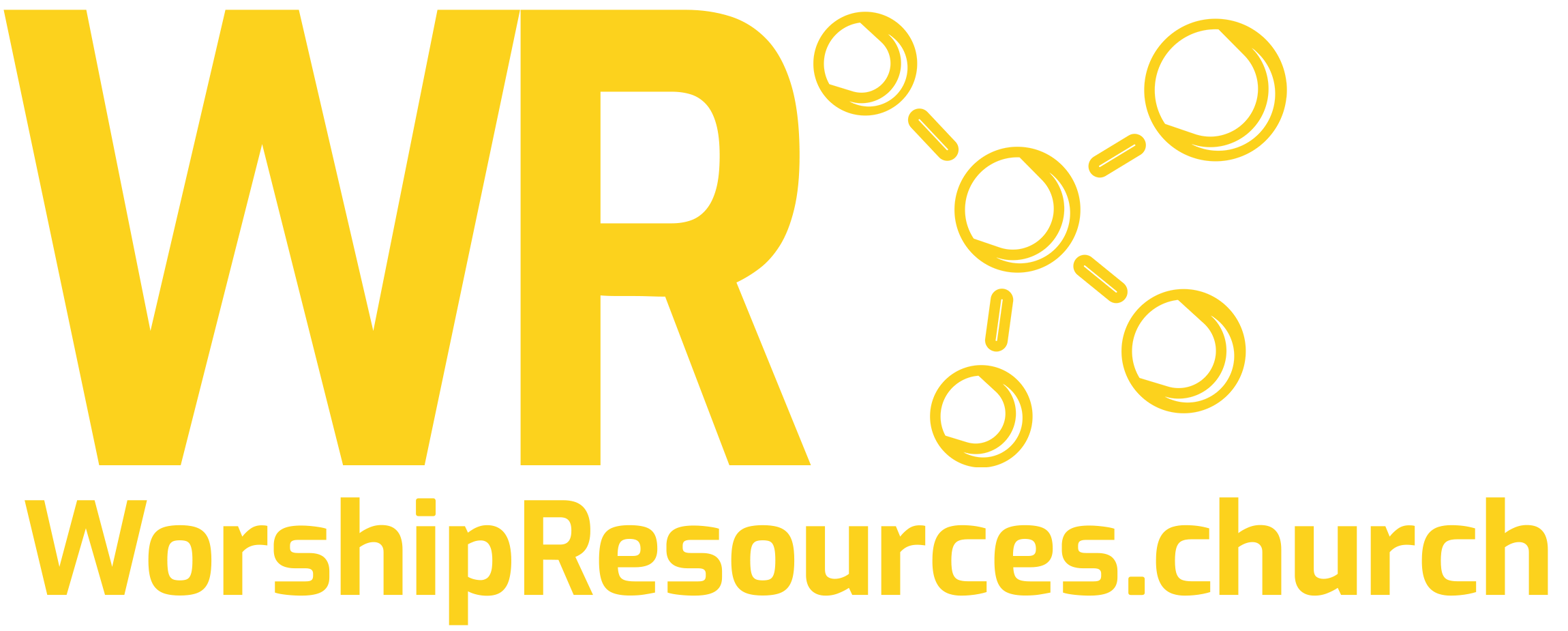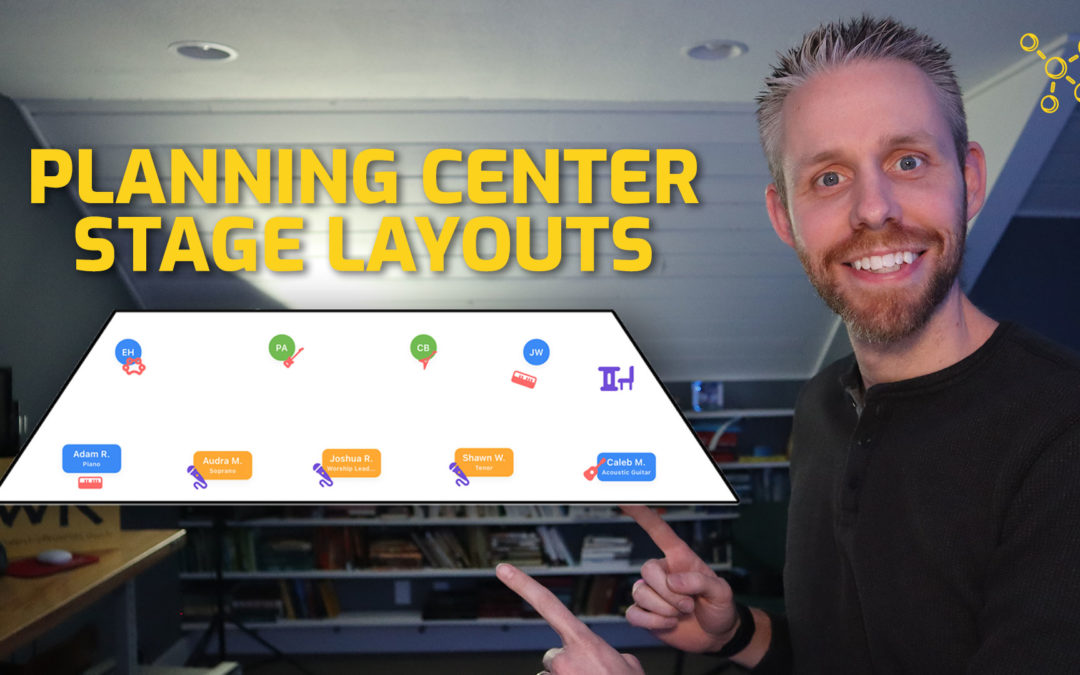Using stage layouts is a great way to let your tech team know where all the musicians and singers will go on the stage.
This is especially helpful if you are in a portable set up or your personnel change frequently. Learn how to use the new Stage Layouts in Planning Center Services!
Transcript
Hey everybody! Planning Center just released a brand new feature inside of Planning Center Services called stage layouts. They’ve had stage layouts in the past, but now they’ve upgraded them with some new features. In this video, I’m gonna show you how to create a stage layout for your plan from scratch and using a template. Okay, let’s get started.
Hello everyone, I’m Joshua, I’m the creator of WorshipResources.church. We help you discover and learn how to use quality resources to make your church better. I hope you’ll take a minute to like this video and subscribe to this channel. That would really help us out. We’re doing our best to get to 100 subscribers. So if you wanna be one of the first 100 subscribers, go ahead and click that subscribe button below. And if this video is helpful to you, put it in the comments below. I’d love to start a conversation with you about Planning Center. And I’d love for you to join our Planning Center Training Facebook group. You can find the link in the description below. Okay, let’s look at stage layouts.
So, I’m here in Planning Center Services and plans. I’m gonna choose the folder of the service type that I want to add the stage layout to, so I’m gonna go to this service. Okay, I’m inside the service and I’m going to minimize these tabs. You can minimize just by clicking on them. Okay, this files tab, this is where we’re going to add the new stage lay out, click Add.
And then stage layout. You can see there are a few templates already added, a generic stage layout, a grid layout and a picture layout. And there are also custom options, so if I click Custom, you can see there are no custom templates available, so I’m going to create a new template, and I’m gonna call this Bethany Stage. The template needs an image to place things on, so I’m going to drag in my template. If you don’t have a template to use, I put a template in the description below. So go down below and you can download this template that I’m using.
I’m. gonna click Add Template, and you can see here is my stage. So now I’m gonna click on the actual template, and I can see right away that I have some people that are ready to be placed onto the stage. So if I click on them, they show up.
So you can click and add your personnel wherever you want them to be. We’ve got a tenor here, worship leader, alto, acoustic guitar. So you can place your personnel where you want them to be.
And a new feature is the objects. So if I click on objects, I have these different instruments and gear that I can add to the stage before you add them, you can change the color if you like. I’m gonna change them to green. So I’m going to add acoustic guitar, and that goes right here. If I click on the actual image, I can resize, rotate and change the color. So there’s my acoustic guitar. I’m going to add bass guitar. Again, click on it, resize, rotate.
Okay, I’m gonna change these back to this peach color and start adding these instruments in. And I wanna add some vocal mics. So we’re gonna add these microphones and we’ll increase the signs a little bit.
Now, one other thing you can do inside the stage layout is to make the names smaller or just use initials. So if you click on the person’s name, you can choose name, small name or initials.
I’m gonna choose small. Okay, just a couple more things for your stage layout. If you want to edit the name, you can click the pencil here. You can also delete the stage layout up here on the top right. And I’m gonna go back and we can see here’s the stage layout – Bethany stage. I can preview it, and these stage layouts will be visible to everyone that’s scheduled in your plan.
So from the preview window on the top right, you can download the stage layout or print the stage layout, which will then allow you to give it to your tech team, so they can see what personnel are where.
Okay, I’m gonna show you one more option for stage layout, and that is to use an actual picture of your church stage. So I’m gonna click Add File, stage layout, new template. And we’ll call this Bethany New. I’m going to grab the image and drag it in here. One thing to note is the image cannot be wider or taller than 1000 pixels, so you might have to resize your image before you can import it into the stage layouts. Add template, Bethany New. And now I can do the same thing, I can start adding my people exactly where they’re going to go.
Okay, that’s stage layouts, very simple, but helpful feature, especially if you’re in a portable church or your personnel change frequently, you can use stage layouts to clarify where everyone needs to be. This feature is especially helpful to your tech teams, so they know where to set up gear and where everything should go.
Okay, so that’s it for this video. If you like the video, I hope you’ll click the like button below and subscribe to this channel. Click that little bell so you don’t miss any of the new content we produce. And I hope you’ll visit WorshipResources.church to discover tons of free and inexpensive resources you can use to make your church better.
Hey, thanks everybody. We’ll see you next week!